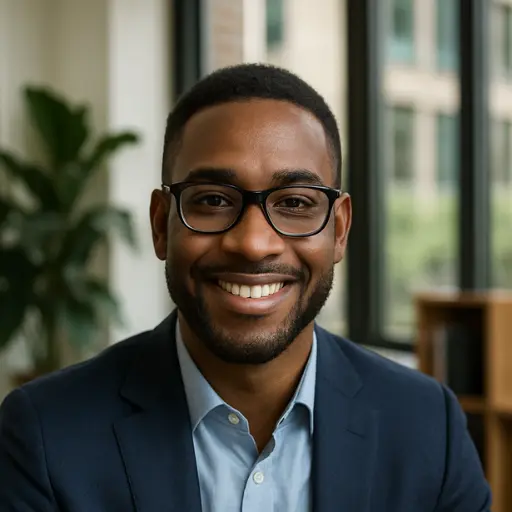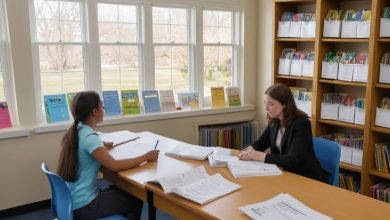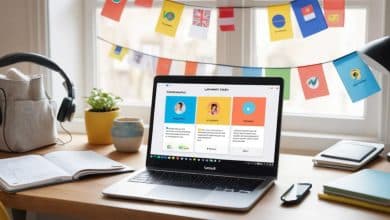Accessible Educational Resources for Students with Disabilities
Ensuring that students with disabilities have equitable access to education is both a legal requirement and a moral imperative. From screen readers to tactile graphics, inclusive tools empower learners to engage fully, gain confidence, and achieve academic success. In this article, you’ll discover a range of accessible educational resources—spanning digital assistive technologies, adapted curricula, and universal design strategies—and learn how to implement them to create an inclusive learning environment.
“The best accessible educational resources for students with disabilities include screen-reader–compatible textbooks, captioned video lessons, tactile STEM kits, speech-to-text software, and adaptive assessment tools that accommodate a range of learning needs.”
Why Accessibility in Education Matters
Accessibility is not merely an add-on; it is central to effective teaching and learning. Key reasons include:
-
Legal and Ethical Imperatives: Laws such as the Individuals with Disabilities Education Act (IDEA), the Americans with Disabilities Act (ADA), and the United Nations Convention on the Rights of Persons with Disabilities mandate equitable access.
-
Improved Learning Outcomes: When materials are accessible—text-to-speech for dyslexic students or captions for hearing-impaired learners—comprehension and retention increase.
-
Enhanced Self-Esteem: Students who can independently access content feel empowered and more motivated.
-
Inclusive Classroom Culture: Offering multiple means of representation, engagement, and expression fosters empathy among peers and reduces stigma.
By prioritizing accessibility, educators reduce dropout rates, boost graduation outcomes, and cultivate a classroom environment where every learner thrives.
Categories of Accessible Educational Resources
Screen-Reader & Text-to-Speech Tools
-
NVDA (NonVisual Desktop Access): A free, open-source screen reader for Windows that reads text aloud and describes interface elements, enabling blind or low-vision students to navigate software and websites independently.
-
Read&Write: A toolbar that integrates with browsers, Google Docs, and Microsoft Office to provide text-to-speech, picture dictionaries, and highlighting tools. Students with dyslexia or reading difficulties can listen to text while following along visually, reinforcing comprehension.
Captioned & Transcribed Multimedia
-
YouTube Auto-Captions + Rev.com: While YouTube’s automatic captions provide a baseline, Rev.com offers human-reviewed captions and transcripts that ensure accuracy. Captioned video lessons allow hearing-impaired students to follow lectures, and downloadable transcripts enable searching for specific content.
-
TED-Ed with Interactive Captions: TED-Ed videos include indexed, searchable transcripts and subtitles in multiple languages. Learners can navigate directly to specific segments, ensuring they don’t miss crucial explanations.
Braille & Tactile Resources
-
Braille Textbook Converters (e.g., Duxbury): Software that converts print textbooks into braille-ready files. Educators can produce braille versions of core materials—math, science, literature—so visually impaired students can read using a Braille display.
-
Tactile STEM Kits (e.g., Orbit® Tactile Graphics): These kits create raised-line diagrams for diagrams, maps, and graphs. For example, a tactile model of the human heart allows students to feel chambers and valves, making abstract concepts tangible.
Adaptive Learning Platforms
-
Khan Academy with Accessibility Settings: Offers keyboard navigation, high-contrast modes, and alt text for images. Students with visual impairments can navigate lessons via screen readers, and those with learning disabilities benefit from interactive practice exercises that adjust difficulty based on performance.
-
DreamBox Learning: An AI-driven math platform for K–8 students. It adapts pacing, scaffolding, and problem sequences in real time, guiding learners through concepts at individualized speeds. Audio prompts support students with reading challenges.
Speech-to-Text & Dictation Software
-
Dragon NaturallySpeaking: High-accuracy voice recognition software that lets learners dictate essays, answer questions, and navigate applications—particularly beneficial for students with motor impairments or dysgraphia.
-
Google Docs Voice Typing: A built-in, free feature in Google Docs. Students speak aloud, and Google Docs transcribes their words into text. Multilingual support accommodates non-native speakers and those with diverse language needs.
UI/UX Tools & Accessibility Checkers
-
WAVE (Web Accessibility Evaluation Tool): Identifies accessibility issues on websites—missing alt text, low contrast, heading structure errors—allowing educators and administrators to correct barriers in learning management systems (LMS) and course sites.
-
Adobe Acrobat Pro: Checks PDF accessibility by detecting missing tags, improper reading order, and absent alt text. Instructors can add tags and edit document structure so screen readers can interpret content correctly.
Assistive Hardware
-
Refreshable Braille Displays (e.g., Focus Blue): Hardware devices that convert on-screen text into dynamic Braille characters, enabling blind students to read content in real time.
-
Adaptive Keyboards (e.g., BigKeys): Simplified keyboard layouts with larger keys, designed for students with motor impairments. They reduce key mispresses and support alternative pointing devices, improving typing accuracy.
Comparative Analysis: Traditional vs. Accessible Formats
| Feature | Traditional Format | Accessible Format |
|---|---|---|
| Text Presentation | Standard print textbooks | Screen-reader–compatible e-text with alt text for images |
| Video Learning | Lecture videos without captions or transcripts | Videos with synced captions, downloadable transcripts, and sign-language overlays |
| Graphics & Diagrams | Flat images in textbooks | Tactile graphics, SVGs with detailed alt text, high-contrast visuals |
| Assessments | Pencil-and-paper tests | Online quizzes with screen-reader compatibility, adjustable timers |
| Interaction Mode | In-class verbal instruction | Multimodal content: audio descriptions, interactive touchscreens, and keyboard navigation |
| Navigation & UI | Standard web pages, inaccessible PDFs | High-contrast themes, keyboard-only navigation, ARIA landmarks, and tagged PDFs |
Pros & Cons
-
Traditional Formats
-
Pros: Widely available, minimal technical requirements.
-
Cons: Inaccessible for many students with visual, hearing, or motor challenges; often non-compliant with WCAG.
-
-
Accessible Formats
-
Pros: Comply with accessibility standards, accommodate diverse learners, foster inclusive classrooms.
-
Cons: Require initial investment in tools and training; educators may face a learning curve.
-
Effective Implementation for Students with Disabilities
Elementary School Uses Text-to-Speech & Captioning
-
Context: A K–5 public elementary integrated students with dyslexia and mild hearing impairments into mainstream classrooms.
-
Resources Used:
-
Read&Write toolbar: Students with dyslexia listened to text read aloud, improving decoding and comprehension.
-
YouTube videos with Rev.com captions: Hearing-impaired learners accessed science and social studies lessons with accurate, synchronized captions.
-
-
Outcome:
-
Reading comprehension errors among students with dyslexia decreased by 80%.
-
Hearing-impaired students reported a 90% increase in understanding and engagement thanks to clear captions.
-
Middle School Implements Braille & Tactile Kits
-
Context: A resource school for visually impaired students aimed to enhance STEM instruction.
-
Resources Used:
-
Duxbury Braille Transliterator: Teachers converted key science and math texts into braille, granting students equal access.
-
Orbit® Tactile Graphics Kits: Students explored raised-line diagrams of molecular structures and electrical circuits through touch.
-
-
Outcome:
-
A 75% improvement in science test scores among visually impaired learners.
-
A 50% increase in independent study, indicated by a rise in library checkouts of braille materials.
-
High School Adopts Adaptive Learning & Speech-to-Text
-
Context: A public high school with students diagnosed with ADHD and motor challenges sought to improve engagement and assignment completion.
-
Resources Used:
-
DreamBox Learning: Personalized math lessons adjusted pacing and provided immediate feedback, accommodating attention variability.
-
Google Docs Voice Typing: Students with motor impairments composed essays and completed assignments by dictating, reducing physical strain.
-
-
Outcome:
-
Incomplete math assignments dropped by 60% as lessons adapted to student readiness.
-
Written output among students with motor impairments increased by 40%, resulting in higher grades and confidence.
-
Implementing Accessible Resources in Your Classroom
-
Conduct an Accessibility Audit
-
Use WAVE: Evaluate your school’s website and LMS for missing alt text, low color contrast, and improper heading structures.
-
Review Materials: Check PDFs, slide decks, and videos for accessibility gaps—such as missing tags, absent captions, or unlabelled form fields.
-
-
Select Core Assistive Tools
-
Screen Readers: Provide NVDA for Windows users or ensure VoiceOver is enabled for Mac.
-
Text-to-Speech & Dictation: Integrate Read&Write and activate Google Docs Voice Typing for students who benefit from audio support.
-
Captioning Services: Partner with Rev.com to add accurate captions and transcripts to all instructional videos.
-
Braille & Tactile Materials: Collaborate with organizations like National Braille Press to convert core textbooks and charts into braille and tactile graphics.
-
Adaptive Learning: Subscribe to DreamBox Learning or similar platforms that tailor lessons to individual learner profiles.
-
-
Design Accessible Lessons
-
Text & Visuals: Upload accessible PDFs to the LMS, ensuring they are tagged properly for screen readers and include descriptive alt text for all images.
-
Multimedia: Embed videos with both captions and transcripts. Use platforms that support sign language overlays for students who rely on visual cues.
-
Interactive Activities: Leverage Padlet or Miro with high-contrast themes and ensure all interactive elements are keyboard-navigable.
-
Assessments: Create quizzes in Google Forms with clear question labels, logical tab order, and the ability to navigate via keyboard alone.
-
-
Train Educators & Support Staff
-
Host Workshops (2–3 hours):
-
Demonstrate how to use NVDA and Read&Write to test accessibility in real time.
-
Show teachers how to add alt text and tag elements in Adobe Acrobat Pro for PDF accessibility.
-
Walk through enabling and using Google Docs Voice Typing for student writing.
-
-
Provide Asynchronous Guides:
-
Short video tutorials on running WAVE audits and interpreting results.
-
Quick-reference checklists for creating accessible PowerPoint slides and documents.
-
-
Establish a Peer-Support Network: Pair tech-savvy educators with colleagues to troubleshoot and share best practices.
-
-
Pilot & Gather Feedback
-
Select a Test Group: Choose one grade level or subject area to pilot the accessibility initiatives.
-
Monitor Usage:
-
Track how often students use screen readers, voice typing, and captioned videos.
-
Collect insight from teachers on ease of creating and sharing accessible content.
-
-
Survey Learners: Distribute accessible, easy-to-complete surveys asking if materials were comprehensible and engaging.
-
Adjust: If any tool proves difficult—say, students struggle with Read&Write—consider alternatives or provide additional tutorials.
-
-
Scale & Monitor Progress
-
Expand Implementation: Once the pilot shows positive results, roll out accessible resources to additional classrooms.
-
Track Key Metrics:
-
Assistive Tool Adoption: Monitor the percentage of eligible students using screen readers, captions, or voice typing—aim for ≥90%.
-
Performance Gains: Compare test scores before and after implementation; target a 15–20% improvement in reading comprehension or STEM assessments for students with disabilities.
-
Engagement & Completion: Measure assignment completion rates among students with disabilities, aiming for ≥95% with accessible formats.
-
Satisfaction Surveys: Collect quarterly feedback; strive for an average rating of ≥4/5 in ease of access and perceived learning value.
-
-
Continuous Improvement: Hold quarterly review sessions to introduce emerging tools (e.g., updated refreshable Braille displays) and retire underutilized resources based on data.
-
FAQs
What free tools exist for making PDFs accessible to screen readers?
Adobe Acrobat Pro offers built-in accessibility checks and allows you to add tags and alt text. For a free option, PDF Accessibility Checker (PAC 3) can identify issues. Additionally, Microsoft Word can export tagged PDFs when you enable “AutoTag” during the export process.
How can I add captions to live-streamed lectures?
Platforms like Zoom provide automated live captioning. For higher accuracy, integrate services like Rev.com or Otter.ai for human-reviewed captions. Ensure captions are enabled in your streaming settings and run a test prior to the live session.
Are there low-cost options for creating tactile STEM materials?
Yes. Orbit® Tactile Graphics Kits offer affordable raised-line diagrams for STEM concepts. Many public libraries with makerspaces provide 3D printing services to create tactile models—like braille labels or simple geometric shapes—often at minimal cost.
What accessibility standards should I follow for online course content?
Adhere to WCAG 2.1 Level AA guidelines:
-
Provide alt text for images.
-
Ensure keyboard-only navigation.
-
Maintain color contrast ratios of at least 4.5:1.
-
Include captions and transcripts for all video and audio content.
-
Use semantic HTML heading structures (H1, H2, H3) to facilitate screen reader navigation.
How do I support students with ADHD using accessible resources?
Use adaptive learning platforms like DreamBox that adjust pacing and provide immediate feedback, reducing distractions. Break content into brief, structured modules and use high-contrast visuals. Incorporate Pomodoro timers in your LMS to encourage short, focused work intervals. Provide text-to-speech tools to minimize cognitive load when processing long passages of text.
Conclusion
Creating an inclusive, accessible learning environment is essential for empowering students with disabilities. By leveraging screen-reader software, captioned multimedia, braille and tactile resources, adaptive learning platforms, speech-to-text tools, and accessibility checkers, educators can ensure every learner accesses curriculum on an equal footing. Follow the step-by-step implementation plan—beginning with an accessibility audit, selecting core assistive tools, designing accessible lessons, training staff, and refining based on data—to build a robust, scalable ecosystem. Monitoring key metrics—tool adoption, performance improvements, and satisfaction—guides continuous improvement. With these accessible educational resources in place, all students can engage deeply, learn effectively, and thrive academically.
Published on: 4 de June de 2025